Pentru companiile care folosesc Zoho Analytics în raportare și analiză de date, asigurarea unor backup-uri regulate este esențială pentru continuitate și protecția datelor.
În acest articol îți prezint un script PowerShell avansat pe care l-am scris pentru a automatiza complet procesul de backup prin API-ul Zoho.
🔍 Ce face acest script?
✅ Se autentifică automat folosind un refresh token OAuth 2.0
✅ Accesează toate workspace-urile asociate contului Zoho Analytics
✅ Extrage doar tabelele (viewType: Table)
✅ Salvează datele în format .csv organizat pe directoare
✅ Loghează toate acțiunile și erorile într-un fișier .log
📜 Scriptul complet
# Written by
# Alexandru Ressa - 2024
# Free for commercial and personal use
$backup_path = "F:\Zoho Analytics\"
$log_path = "F:\Zoho Analytics\backup_zoho_analytics.log"
$auth_url = 'https://accounts.zoho.eu/oauth/v2/token'
$api_url = 'https://analyticsapi.zoho.eu/restapi/v2/'
$client_id = "1000.xxxxxxxxxxx"
$client_secret = "xxxxxx"
$organization_id = "xxxxxx"
$refresh_token = "1000.xxxxxxxxxx"
# Hide download progress from console
$ProgressPreference = 'SilentlyContinue'
# Helper function for LOG timestamp
function Get-TimeStamp {
return "[{0:MM/dd/yy} {0:HH:mm:ss}]" -f (Get-Date)
}
$date = Get-Date -Format "dd.MM.yyyy"
# Set backup path as path\dd-mm-yyy\
$backup_path = $backup_path + $date + "\"
# Begin token generation from refresh
try { $Result = Invoke-RestMethod -Method Post -Uri "$($auth_url)?refresh_token=$($refresh_token)&client_id=$($client_id)&client_secret=$($client_secret)&grant_type=refresh_token" -UseBasicParsing }
catch {
Write-Output "$(Get-TimeStamp) ERROR: $_" | Out-file $log_path -append
}
$access_token = $Result.access_token
if ($access_token) {
Write-Output "$(Get-TimeStamp) INFO: Got access token successfully from refresh token. Continuing." | Out-file $log_path -append
}
else {
Write-Output "$(Get-TimeStamp) ERROR: Couldn't generate access token from refresh token. Check for ERROR logs." | Out-file $log_path -append
Throw "The access token was not found ! Check log file for details."
}
$Headers = @{
Authorization = "Zoho-oauthtoken $($access_token)"
"ZANALYTICS-ORGID" = $organization_id
}
Write-Output "DEBUG: ACCESS_TOKEN: $($access_token)"
try {
$Result = Invoke-WebRequest -Uri ($api_url + "workspaces") -Headers $Headers -UseBasicParsing
}
catch {
Write-Output "$(Get-TimeStamp) ERROR: $_" | Out-file $log_path -append
}
if ($Result.StatusCode -eq 200) {
$content = ConvertFrom-Json $Result.Content
$workspaces = $content.data.ownedWorkspaces
if ($content.status -eq "success") {
Write-Output "$(Get-TimeStamp) INFO: Got status SUCCESS from Workspaces API. Continuing." | Out-file $log_path -append
Write-Output "$(Get-TimeStamp) INFO: Added $(($workspaces | Measure-Object).Count) Workspaces to processing list." | Out-file $log_path -append
foreach ($workspace in $workspaces) {
try {
Start-Sleep -Seconds 10
$Result = Invoke-WebRequest -Uri ($api_url + "workspaces/" + $workspace.workspaceId + "/views") -Headers $Headers -UseBasicParsing
}
catch {
Write-Output "$(Get-TimeStamp) ERROR: $_" | Out-file $log_path -append
}
if ($Result.StatusCode -eq 200) {
$content = ConvertFrom-Json $Result.Content
$views = $content.data.views
if ($content.status -eq "success") {
Write-Output "$(Get-TimeStamp) INFO: Got status SUCCESS from Views API for workspace : $($workspace.workspaceName) - $($workspace.workspaceId). Continuing." | Out-file $log_path -append
$tables = [System.Collections.ArrayList]@()
foreach ($view in $views) {
if ($view.viewType -eq "Table") {
$tables.Add($view)
}
}
Write-Output "$(Get-TimeStamp) INFO: Added $(($tables | Measure-Object).Count) tables from workspace : $($workspace.workspaceName) - $($workspace.workspaceId)" | Out-file $log_path -append
$download_path = $backup_path + $workspace.workspaceName + " - " + $workspace.workspaceId + "\"
If (!(Test-Path -PathType Container $download_path)) {
New-Item -ItemType Directory -Path $download_path | Out-Null
}
foreach ($table in $tables) {
$download_name = $download_path + $table.viewName + " - " + $table.viewId + ".csv"
try {
Start-Sleep -Seconds 1.5
Invoke-WebRequest ($api_url + "workspaces/$($workspace.workspaceId)/views/$($table.viewId)/data") -OutFile $download_name -Headers $Headers -UseBasicParsing
}
catch {
Write-Output "$(Get-TimeStamp) ERROR: $_" | Out-file $log_path -append
}
}
Write-Output "$(Get-TimeStamp) INFO: Finished downloading tables from workspace : $($workspace.workspaceId)" | Out-file $log_path -append
}
else {
Write-Output ("$(Get-TimeStamp) ERROR: API reported status FAILURE for workspace ID : " + $workspace.workspaceId) | Out-file $log_path -append
}
}
else {
Write-Output ("$(Get-TimeStamp) ERROR: Could not fetch views from API for workspace ID : " + $workspace.workspaceId) | Out-file $log_path -append
}
}
}
else {
Write-Output "$(Get-TimeStamp) ERROR: API reported status FAILURE for getting list of Workspaces" | Out-file $log_path -append
}
}
else { Write-Output "$(Get-TimeStamp) ERROR: Could not fetch Workspaces from API. Check for ERROR logs above." | Out-file $log_path -append }
Write-Output "$(Get-TimeStamp) INFO: Successfully finished script completion for $($date). Check above for ERROR logs if data is not consistent." | Out-file $log_path -append🧠 Tehnologii folosite
- PowerShell pentru automatizare Windows-based
- Zoho Analytics REST API v2
- OAuth 2.0 pentru autentificare
- Filesystem Structuring pentru backup organizat pe dată și workspace
🔐 Autentificare prin refresh token
Securitatea este gestionată printr-un refresh token, ceea ce înseamnă că nu trebuie să stochezi username/parolă în clar. Scriptul obține un access token temporar, valabil pentru operațiile API.
$Result = Invoke-RestMethod -Method Post -Uri "$($auth_url)?refresh_token=$($refresh_token)&client_id=$($client_id)&client_secret=$($client_secret)&grant_type=refresh_token"📁 Structura fișierelor generate
Fiecare backup se salvează automat în:
X:\Zoho Analytics\<zi.luna.an>\<workspace_name>-<workspace_id>\<table_name>-<view_id>.csvAstfel, poți urmări ușor istoricul backupurilor și identifica rapid tabelele.
🔄 Workflow-ul complet
- ✅ Generează token de acces
- ✅ Apelează API-ul pentru a obține workspace-urile
- ✅ Pentru fiecare workspace, extrage doar tabelele (
viewType = Table) - ✅ Creează foldere pe disc local
- ✅ Salvează fiecare tabel ca fișier
.csv - ✅ Loghează fiecare pas, cu timestamp
📝 Logging centralizat
Tot ce se întâmplă este scris în:
X:\Zoho Analytics\backup_zoho_analytics.logAsta îți permite să verifici ce s-a întâmplat chiar dacă scriptul a rulat automat (ex: în Task Scheduler sau cron job).
💡 De ce e util acest script?
- ✅ Evită pierderea datelor importante din Zoho Analytics
- ✅ Ideal pentru companii care trebuie să respecte politici de backup (ISO, GDPR etc.)
- ✅ Oferă control complet asupra datelor tale, fără a depinde doar de Zoho
✅ Concluzie
Dacă folosești Zoho Analytics în compania ta, acest script PowerShell este un mod simplu și sigur de a face backup automat la datele din tabele.
E scalabil, documentat și ușor de personalizat. Poți rula scriptul zilnic, săptămânal sau lunar – după nevoile business-ului tău.
📩 Vrei să automatizăm și alte procese pentru compania ta?
Contactează TechLoop și îți oferim soluții personalizate, moderne, bazate pe open-source și cloud.
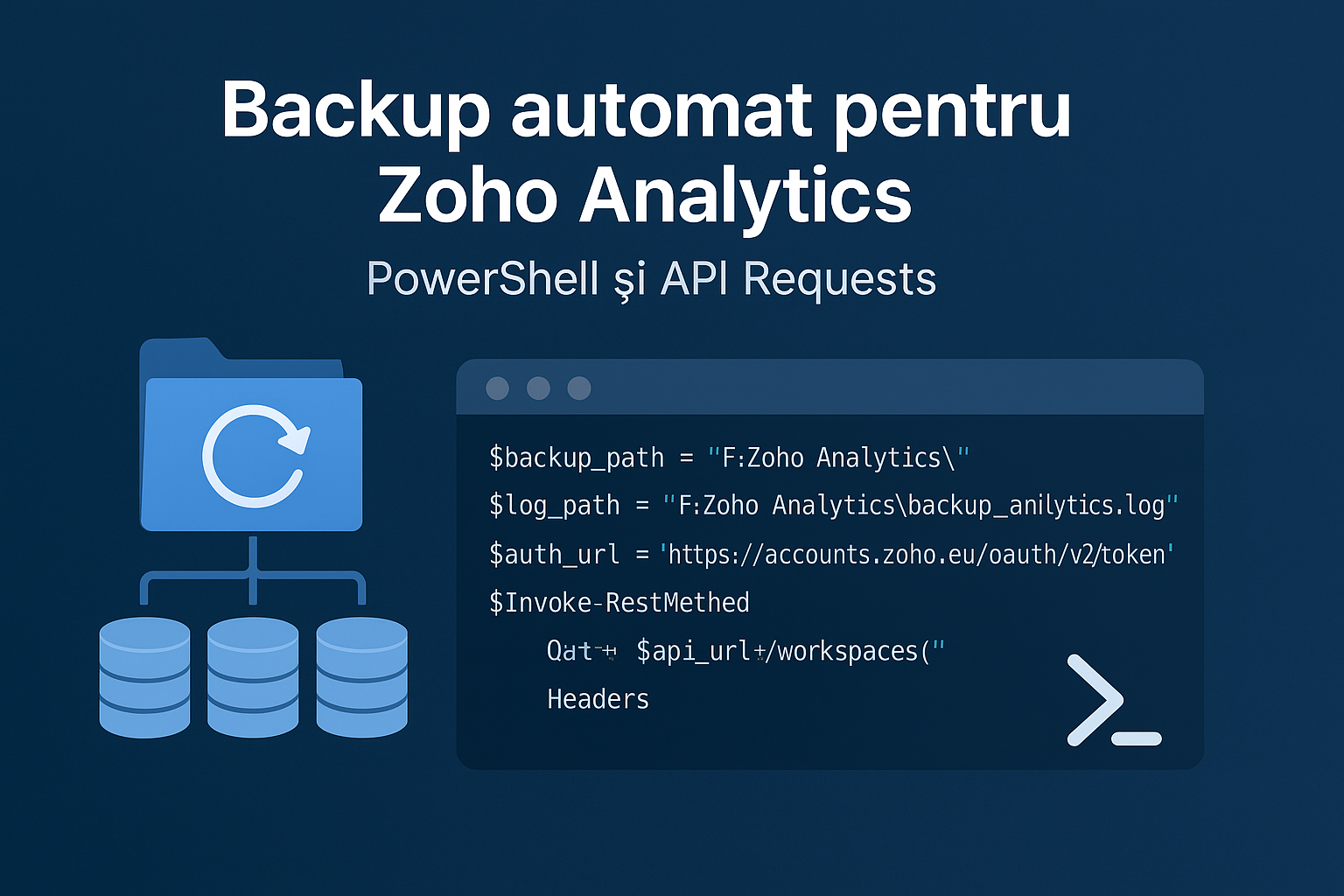
Leave a Reply